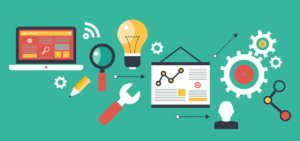 Last post I wrote about fundamental concepts regarding using PowerPoint slides in a web conference. This post covers ideas to enhance images to make your images and slides look professional. Note that these tips are written for PowerPoint 2007.
Last post I wrote about fundamental concepts regarding using PowerPoint slides in a web conference. This post covers ideas to enhance images to make your images and slides look professional. Note that these tips are written for PowerPoint 2007.
1. Outline your images
Once you’ve found the right images to represent the key concepts and ideas to include in your PowerPoint, you can give them a polished look by applying a “picture style.” Simply click on the image and you will see the Picture Tools feature activate at the top of the screen. Select one of the picture styles that you like.
2. Remove the background from an image
If your slide background color is not white, placing an image with a white background won’t look right. But it’s easy to remove the image background to make it blend in with your slide. Click on the image and the Picture Tools feature will activate. Select Picture Tools > Recolor > Set Transparent Color. Then click on the image background you wish to remove and it will disappear.
3. Incorporate text onto images
One way to make images more appealing and professional looking is to select an image that contains space to write text. For example, to convey the idea of something brief, select an image of a person holding a blank card. Then click Insert > Text Box and draw a text box on the image. Write something such as “Use limited text” in the text box. You may need to resize and recolor the text to improve the visibility of the text.